Smartphones
iphone 6
Screen replacement
Using
magnifier glass
About
cell phone plans
Smartphones abroad
Related topics
© The scientific sentence. 2010
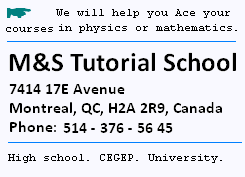
|
Technologie :
Smartphones
iphone, GPS
Apple Maps app
All iPhone models such as 4, 4S, 5, 5C, 5S, 6, and 6+ ,
and more include a GPS chip
All iPad models that have 3G or Cellular also have GPS
chip and therefore behave like an iPhone for
mapping purposes.
How to turn GPS on or off
on Apple iPhone 6 ?
• Turn GPS on or off - Apple iPhone 6 Plus,
• From the home screen, tap Settings,
• Scroll to and tap Privacy,
• Tap Location Services,
• Tap the Location Services switch to toggle on or off,
If prompted, tap Turn Off,
• GPS is now disabled .
GPS and Apple Maps app
Thanks to the combination of Assisted GPS and the
Apple Maps app , both of which come built-in to every
iPhone , we can be directed almost everywhere.
Maps is pre-installed on the iphone, iPad and iPod
touch, too.
Assisted GPS, or A-GPS combines standard
GPS technology with information derived from
cellular data networks to work accurately.
The Apple Maps app is the equivalent to
Google Maps . The mapping app Apple Maps
even offers some features that Google Maps doesn't have.
The Apple Maps app's powerful features are used to drivie
directions, to find out what busses to take, to where you're
going, to find your way through an airport or mall, or just
want a 3D view of a city.
Turn-By-Turn Directions with Apple Maps
Apple Maps can take into account traffic conditions, tolls,
and other data.
It can speak to you while drive to tell you what turns and exits
to take. It is a great co-pilot. Here's how to use it:
1. Tap Apple Maps to launch it.
2. Tap the Search bar and enter a destination.
This can be a street address or city, a person's name if their
address is in your iPhone's Contacts app .
3. Tap the search result that you want.
4. An icon drops onto the map representing the searched
destination. We can tap the icon to display information.
5. Tap the Directions button. This also lists the estimated
travel time by your preferred method of travel.
6. At the bottom of the screen, select the mode of travel.
Although most people use Maps as they are driving, routes
are also available in categories of Walk, Transit and Ride,
which lists nearby driving services such as Lyft and Uber.
The suggested route changes depending on the method of travel.
7. There may be multiple routes to get from where
you are to the destination. Each route displays how long it
will take. Tap the one you want to use.
8. Tap Go to start your turn-by-turn navigation.
9. The app begins speaking to you, giving you the directions
you need to get to your destination.
10. Each direction and the distance to that direction shows on
the screen and updates each time you make a turn or take an exit.
11. When you get to your destination or want to stop receiving
turn-by-turn directions, tap End Route.
More tips with Apple Maps app
When Using Turn-By-Turn Directions
In addition to these basics of using Apple Maps for directions
that are pretty straightforward, there's a lot more going on
in the app. Here are a few tips:
• To help you avoid speeding tickets, Apple Maps also displays
local Speed Limits for your directions, where available.
• More than just telling you what turns to take,
Apple Maps can also tell you what lane
you should be in using a feature called Lane Guidance.
The lit-up lane indicators at the top of the directions screen.
• You can get also a list of the directions rather
than to having them spoken to you.
• You can get better directions and arrival-time
estimates if you add real-time traffic data to Maps.
• Apple Maps has small icons on the map
for things like restaurants, gas stations, pharmacies,
hospitals and more. On a trip, you can tap on these icons
for more information about them and update your directions
to take you there.
Advanced Features of Apple Maps
Beyond the basic navigational features of Maps,
the app offers a number of useful advanced options.
You access almost all of them by tapping the information
icon (the letter i with a circle around it) in the top
right corner. These features include:
• Favorite Locations: to make it
easy to get to some favorite
places.
• Avoid Tolls or Highways :
Tap Settings > Maps > Driving & Navigation > Avoid >
move the Tolls and/or Highways sliders to on/green.
• Printing Directions: to print out a list of directions
to your destination. Swipe to the bottom of the list and
tap Share . Tap Print to send the directions to any
AirPrint-compatible printer for a hard copy.
• Parked Location:
Apple Maps can help locate your car in big mall or airport
parking lots, if this feature is enabled.
The iPhone must be paired via Bluetooth with your car stereo or CarPlay unit.
Tap Settings > Maps > move the Show Parked Location slider to on/green.
• Nearby:
The Nearby feature shows categories of businesses
nearby, such as Food, Drink, Shopping, and Fun, among others.
• Light Guidance:
If you've used Apple Maps to travel the same route many times,
you can use Light Guidance mode to get less-intrusive
instructions.
If your phone recognizes this as a common route, Tap for light
guidance at the top of the screen. Tap it and most of the big
instructions for how to get to your destination disappear, though
you still get principal directions .
To go back to the standard view, tap Tap for full guidance.
Others apps within Apple Maps
We can use also others apps within Apple Maps:
• Transit Directions, Ride Sharing, and Walking Directions .
Apple Maps does not use driving features only. It can help navigate via
mass transit, ride-sharing service, and on foot.
• Indoor Mapping .
Apple Maps can help also finding the way to just the right shop,
restaurant, or bathroom in a large indoor space like an airport
or mall.
• Augmented Reality Flyover Cities .
In Apple Maps, we have a way to explore augmented reality, 3D
flyovers of over 300 cities worldwide.
Just tap Flyover button.
• Do Not Disturb While Driving .
Apple has included Do Not Disturb While Driving feature in
iOS 11 and up to help us focus on the road and
cut down driving risk.
This feature blocks calls and texts while you drive,
and sends automatic responses, so you can keep your eyes on the road.
Do Not Disturb While Driving isn't a part
of Apple Maps, but it's a good
idea to learn how to use it.
About Lyft and Uber
Lyft and Uber are ride-sharing services
that launched in 2012 in direct competition with local taxi
companies.
To order a Lyft or Uber ride, you need a smartphone and the
Lyft or Uber mobile app.
Both services work similarly, connecting drivers and passengers
using location services, and accepting payment through the app.
|
|